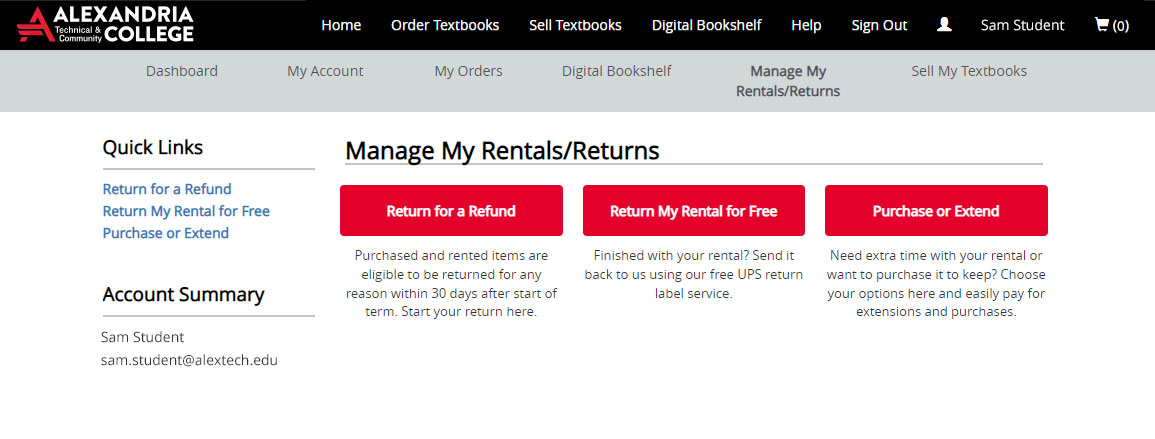ATCC Virtual Bookstore
The ATCC Virtual Bookstore provides textbooks for courses offered by ATCC instructors.
Book charging is available for all registered Alexandria Technical and Community College students for Fall semester on August 1, Spring semester on December 1, and Summer semester on April 1. All charges are added directly to the student’s account. Student’s account balance should be reviewed on eServices.
To purchase new and used books or rent books, please visit our Online Bookstore.
Get My Books »How to Order »PSEO Book Request »
Please note: For textbook rentals, a credit card number is put on file to be used in case of lost or damaged books. Once you have entered a card number, you'll be able to select your account to use financial aid dollars as payment for the rental.
If you are a PSEO student (still in high school), you should order your books here: PSEO Book Request Form
Online Bookstore (eCampus) Customer Service:
Phone: 859-209-6958Email: alextech@ecampus.com
Important Dates:
-
01
Dec
Book Charging Available for Spring Semester
Students attending Spring Semester may charge books to their student accounts beginning on December 1. Charging is open through January 20, 2026. Get your books online at alextech.edu/bookstore
-
01
Apr
Book Charging Available for Summer Semester
Students attending Summer Semester may charge books to their student accounts beginning on April 1. Charging is open through May 26, 2026. Get your books online at alextech.edu/bookstore
How to Order Books
- Locate your class schedule in eServices and print a copy or keep it handy for your reference - you'll need your Course IDs and Section numbers to order books.
- Log in to eCampus (our Online Bookstore) with your StarID and password
- Click Textbooks at the top, then click Order.
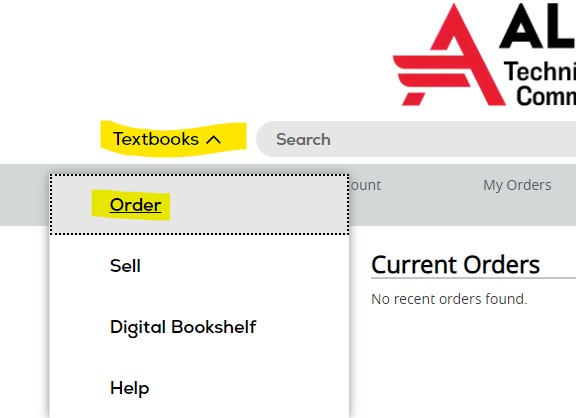
- Select the year/term you would like to order books for.
- Select the course code, course number, and section listed on your class schedule.
- Repeat for each class.
- Click "Find Materials for __ Courses"
- Select the book you would prefer for each class (new, used, ebook, etc.) and then select "Add to Cart."
- Note: Some materials are handled through Cengage Unlimited - if this notice displays for any of your classes, the Cengage fee will be added to your student account automatically and it does not need to be added to your cart. The fee is only applied once every 12 months no matter how many materials require it.

- Click Proceed to Checkout
- Enter your mailing address, mobile number (they notify you when they have shipped) then Continue
- Select your shipping method then payment method
- Review your order and then process.
- A confirmation email will go to your school email.
How to Return Rentals
- Log in to the Online Bookstore with your StarID and password
- Click "Manage Rentals/Returns"
- Click "Return My Rental for Free"
- Follow the instructions provided on the pages that follow